Google Sheets vs. Excel
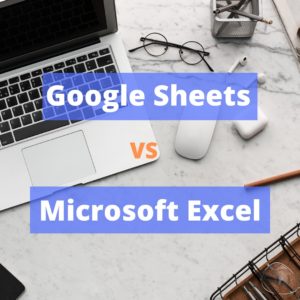
Most people use one of these two leading spreadsheet programs daily. These applications allow users to enter and manage data in numbers, text, and graphics in a spreadsheet. Users can then use formulas to calculate results and connect individual values. Keeping track of data and lists can get messy and overwhelming. Whether you have thousands of statistics to report or just a simple personal finance spreadsheet, picking the best spreadsheet software is important. The choice usually boils down to Excel vs. Google Sheets.
Excel is part of the Microsoft Office 365 (O365) package and is available for both Windows and macOS operating systems. The program is typically installed directly on a computer and is launched from there. The Google Sheets spreadsheet program is part of a free online software office package provided by Google Drive. The program allows users to work online rather than offline. No software installation is required.
Here are some comparisons to help decide which spreadsheet is better for your users.
| Category | Google Sheets | Excel |
| Offline vs. Online | Online only | Primarily offline, but online functionality with other O365 applications |
| Data Size | 5 million cells | Over 17 billion cells |
| Functions | Basic functionality included | Basic functionality included.
Includes more features for statistical analysis, macros, and data modeling |
| Graphics | Basic | Includes more options for figures and diagrams |
| Formulas | Includes basic formulas.
Offers specific options, such as integrating stock market prices |
Includes basic formulas
Includes advanced formulas |
| Security | Security protocols are in place and similar between the two | |
| Pricing | Free | Requires purchase or online subscription |
Offline vs. Online and Collaboration
The main difference between Excel and Google Sheets is the way they work.
The conventional Excel program is used locally, and an internet connection is not required. Users can only share Excel results with other users by sending the file via email or another medium. In comparison, Google Sheets is entirely online, allowing multiple users with access rights to work on the same document simultaneously. Each modification is displayed in real-time, and users can communicate with one another in a chat window.
Google Sheets allows multiple users to edit the sheet at once easily. Multiple people can be working on the same spreadsheet at once without any lagging or confusion. Users can even access the spreadsheet from their account on multiple devices at the same time without disruption. In addition, users can live chat with others who are currently working on the spreadsheet.
Excel now has a cloud-based solution. Users can also access Excel online by signing into OneDrive, but collaboration gets a little more complicated. Microsoft’s cloud-based version of Excel is comparable to Google Sheets in its collaboration capabilities.
Functions and Formulas
Functions can make work much easier in many ways. When it comes to standard functions, Google Sheets and Excel are quite similar. Generally, users who switch from one program to the other do not find that the functions they are accustomed to are lacking. From adding diagrams to applying formulas, both programs provide a comprehensive set of functions. The main difference is the location and presentation of options on the user interface.
Both Google Sheets and Excel provide basic formulas such as SUM, AVERAGE, IF, and MIN. Users looking for basic formulas in spreadsheets will find them in both applications.
Excel offers a wide selection of advanced formulas that are designed for specific fields. On the other hand, Google Sheets offers unique formulas such as GOOGLEFINANCE, which allows stock market prices to be integrated. Nevertheless, Excel is still superior to Google Sheets when it comes to highly complicated formulas.
User-friendliness
While Excel comes with an extensive menu and many functions and features, Google Sheets is more minimalistic. For many users, this minimalistic approach translates to a more user-friendly experience. Many people feel overwhelmed by Excel’s functions and features, finding Google Sheets to be clearer. On the other hand, Excel’s toolbar is better, letting users make customizations and edits by simply clicking on the relevant icon. Since Google Sheets only uses a menu, users must often click through multiple menu trees.
Google Sheets auto-saves all content at regular intervals and has an automatically generated revision history for tracking progress. Only the latest version of Excel has this feature. If users see the “AutoSave” icon, their Excel spreadsheet will automatically be saved. For Excel users connected to OneDrive, data will also automatically be backed up to the cloud. Otherwise, users will need to save their files regularly.
Google Sheets makes user onboarding easy. Organizations, in general, do not have to pay for classes or even spend time looking at how to navigate. Its intuitive user interface can make life easier.
Which is the best for you?
The competition between the two tech giants is good news for users since it has led to Google Sheets taking on more of the typical Excel functions and Excel expanding into cloud-based services. Both programs now have a comprehensive set of standard functions.
Each software is great in terms of core features. What differentiates the two is how they handle data. If your business needs some serious calculations with a lot of data, then Excel is a must-have. If not, you can always use Google Sheets, since it is free, and switch to Excel if you ever need better computational power.
Momentum consultants use both Google Sheets and Excel regularly. We can help you decide which is the better option for your business, transition between one or the other, or train new users. Contact us today!
Jose Gonzalez – Consultant
 Jose Gonzalez is a goal-oriented leader with progressive experience in IT Operations, Management, and Consultancy in the US, Latin America, and the Caribbean. He has a background supporting complex IT Infrastructure, servicing 5,000+ users, and coaching multidisciplinary teams. Proven expertise managing the IT life cycle of Planning, Execution, and Support. English and Spanish speaker, able to communicate comfortably at the technical and executive levels. Current on the latest IT innovations, and rapid understanding of new technologies. Focused on understanding the business side needs and translating those into technology solutions.
Jose Gonzalez is a goal-oriented leader with progressive experience in IT Operations, Management, and Consultancy in the US, Latin America, and the Caribbean. He has a background supporting complex IT Infrastructure, servicing 5,000+ users, and coaching multidisciplinary teams. Proven expertise managing the IT life cycle of Planning, Execution, and Support. English and Spanish speaker, able to communicate comfortably at the technical and executive levels. Current on the latest IT innovations, and rapid understanding of new technologies. Focused on understanding the business side needs and translating those into technology solutions.
 Tap to email
Tap to email
